
Unveiling the Power: Initiating Apache on Your Linux System
Understanding the Apache Web Server
So, you’re looking to get a web server going on your Linux box, huh? Well, Apache’s your buddy. This thing’s like, the internet’s old reliable workhorse, you know? It basically takes the stuff you wanna show the world and serves it up when someone asks. Think of it like a digital waiter, always ready to bring your website to the table. It’s not just some simple tool either; it’s got all these little add-ons, modules, that let you tweak it for all sorts of crazy things. Need security? Bam, module. Need to run different languages? Bam, another module. It’s like a Swiss Army knife for the web, honestly. And the config files? Yeah, they’re like the recipe book, telling Apache exactly how to cook up your website. Plus, there’s a huge crowd of people who use it, so if you get stuck, someone’s probably already asked the same question. It’s pretty sweet, really.
You know, Apache’s been around for ages. It’s like that old friend who’s seen it all. It’s open-source, which means a whole bunch of people are constantly making it better. That’s why you can find tons of help online, like, seriously, a ton. Whether you’re a pro or just starting out, getting the hang of Apache is like learning to speak internet. It’s like, if the internet was a city, Apache would be the main library, holding all the books…or web pages, in this case.
It’s funny, really. You type in a web address, and Apache’s like, “Hold my beer, I got this.” It’s just sitting there, waiting for someone to ask for something, then bam, it delivers. Quietly doing its thing, powering a massive chunk of the online world. It’s kinda like that unsung hero you never really think about, but without it, well, things would be pretty different, wouldn’t they?
Honestly, think about it like this: Apache’s the digital mailman, always delivering the right package, no matter what. Sure, it might sound a bit corny, but that’s what it does. It’s the silent, hardworking engine that keeps a lot of the internet running. You’d be surprised how much stuff runs on it.
The Essential Steps: Starting Apache
Navigating the Command Line
Alright, so you wanna fire up Apache, huh? Well, you’re gonna get cozy with the command line. It’s not as scary as it looks, trust me. Think of it as talking directly to your computer, no middleman. Now, the exact words you use might change a bit depending on what flavor of Linux you’re running, but the idea’s the same. If you’re on Ubuntu or something similar, you’re gonna be using `systemctl`. This thing’s like the boss of all the services, including Apache.
Just open up your terminal and type in `sudo systemctl start apache2`. The `sudo` bit? That’s like saying, “Hey computer, I’m in charge, listen up!” After you hit enter, Apache should be up and running. Wanna double-check? Type in `sudo systemctl status apache2`. This’ll tell you if it’s alive and kicking. It’s like checking the pulse of your server, you know?
Now, if you’re rocking Fedora or CentOS, things are a tad different. They call it `httpd` instead of `apache2`. So, you’d use `sudo systemctl start httpd` and `sudo systemctl status httpd`. It’s a bit like different dialects, you know? Just gotta learn the lingo. And if you’re not sure, don’t sweat it. Just Google “[your Linux distro] start apache” and you’ll find the right command. Easy peasy.
Yeah, the command line might seem a bit intimidating at first, but it’s like learning to ride a bike. A bit wobbly at first, but once you get the hang of it, you’re flying. Don’t be afraid to experiment, just make sure you back up your stuff first. It’s all about getting your hands dirty and figuring things out. It’s a bit like learning a new language, you know? At first, it’s all gibberish, but then, bam, you’re fluent.
Verifying Apache’s Operation
Testing the Server
Alright, so you’ve got Apache running, right? Now, you wanna make sure it’s actually doing its job. Easiest way? Open up your web browser and type in `http://localhost`. If you see the default Apache page, you’re golden. It’s like, your server saying, “Hey, I’m here!”
If you’re feeling a bit more techy, you can use `curl` in the terminal. Type in `curl localhost` and you’ll see the HTML of the page right there. It’s like getting the raw ingredients instead of the finished dish. Handy for checking if everything’s working without even opening a browser. If you see code, its working.
For a really precise check, try `netstat -tulnp | grep :80`. This’ll tell you if anything’s listening on port 80, which is where Apache hangs out. If you see `httpd` or `apache2` in the list, you’re good. It’s like checking if the bouncer’s at the door, making sure everything’s running smoothly.
If things aren’t working, don’t panic. Check the Apache error logs. They’re usually in `/var/log/apache2/error.log`. It’s like reading the doctor’s notes, trying to figure out what’s wrong. Debugging these logs is a skill, but it’s like learning to read between the lines, you know? It’ll tell you what’s going wrong.
Troubleshooting Common Issues
Addressing Potential Hurdles
Look, stuff happens, right? One common issue is port conflicts. Maybe something else is already using port 80. You can use `netstat` to find out what’s hogging the port and either stop it or tell Apache to use a different one. It’s like musical chairs, you gotta make sure everyone has a seat.
Another biggie is messing up the config files. One little typo and Apache throws a fit. Use `apachectl configtest` to check for errors before restarting. It’s like spellchecking your essay before handing it in, you know? Saves a lot of headaches.
Permissions can also cause trouble. Apache needs to be able to read the files it’s serving. Make sure the Apache user (usually `www-data` or `apache`) has the right permissions. You can use `chmod` and `chown` to fix that. It’s like making sure everyone has the right keys to get into the house.
And don’t forget the firewall. It might be blocking traffic on port 80. Use `ufw` or `firewall-cmd` to open it up. It’s like making sure the doors are unlocked so people can come in. These are just some common problems, but if you take it step by step, you’ll figure it out. It’s like solving a puzzle, you know? A bit frustrating at times, but satisfying when it all clicks.
Enhancing Apache’s Functionality
Exploring Advanced Configurations
Once you’ve got the basics down, you can start doing some cool stuff. Virtual hosts, for example, let you run multiple websites on one server. It’s like having multiple apartments in one building. You set them up in `/etc/apache2/sites-available/`. Each one has its own settings, like a unique address.
Security’s a big deal, right? Apache has modules like `mod_ssl` for HTTPS and `mod_security` for extra protection. It’s like putting up security cameras and alarms, making sure everything’s safe and sound. And of course, keep everything updated, that’s like making sure your security system is up to date.
You can also tweak Apache for better performance. Caching, compression, and optimizing worker processes can make your server run faster. `mod_deflate` compresses your content, which is like sending smaller packages, saving bandwidth and speeding things up.
Apache’s modular design lets you add all sorts of cool features. From URL rewriting to load balancing, you can make it do pretty much anything. It’s like customizing your car, adding all sorts of cool gadgets. It’s where the real fun starts, when you can really make it your own.
Frequently Asked Questions (FAQ)
Addressing Common Queries
Q: What’s the default port
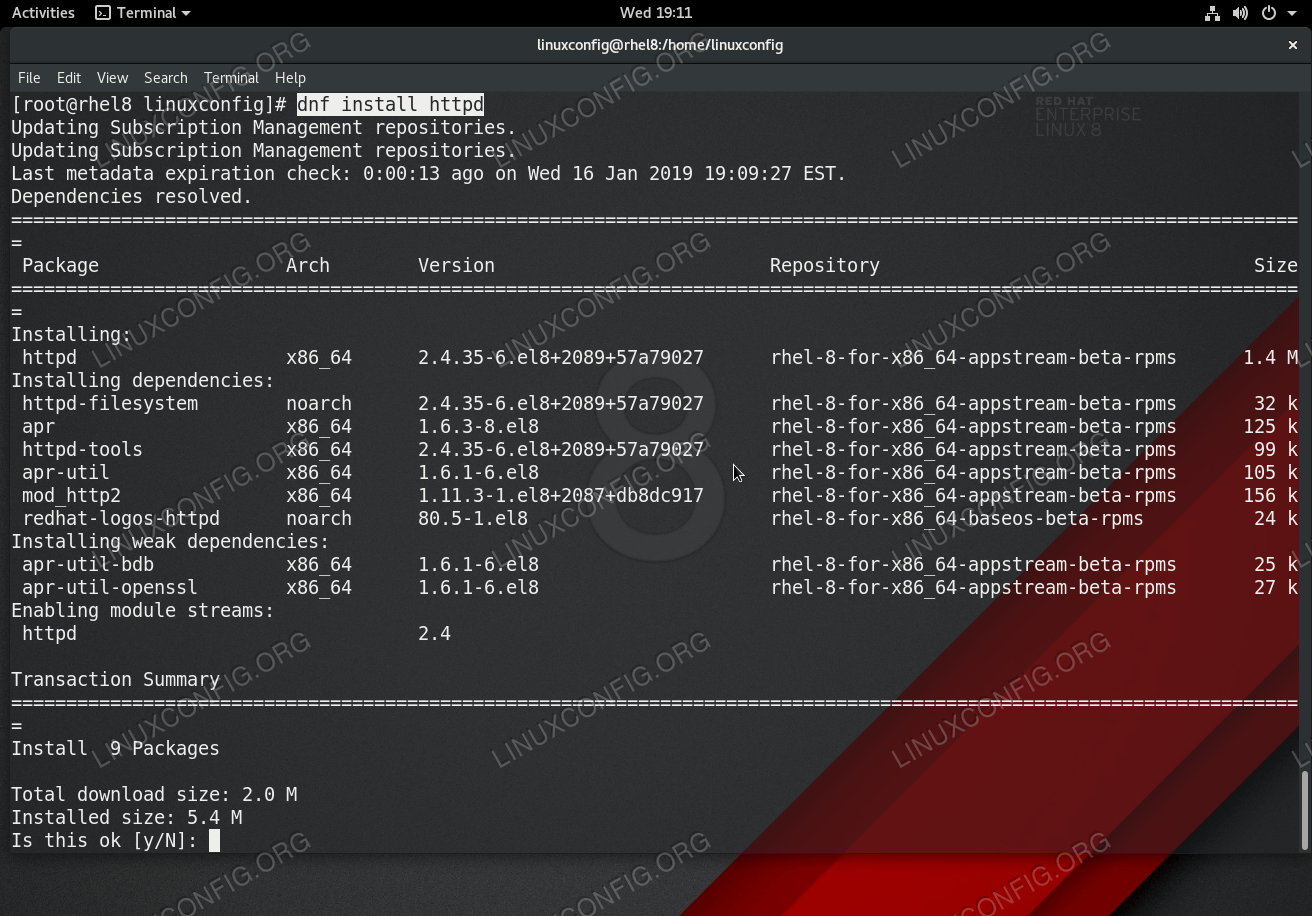
How To Install Apache On Rhel 8 / Centos Linux

Install Apache Web Server On Linux Tutorialsdestiny

Linux Debian Install & Manage Apache Web Server Virtualization

Como Iniciar, Parar E Reiniciar O Apache Web Server No Linux Delft Stack

How To Install Apache On Debian Linux 8.3 Configure Web Server
